To Configure the List of Physical Item Types
You can define optional attributes for physical items to provide additional classification, beyond the structured classification system in AssetWise.
Examples of physical item types are Component, Equipment, Assembly.
 .
.